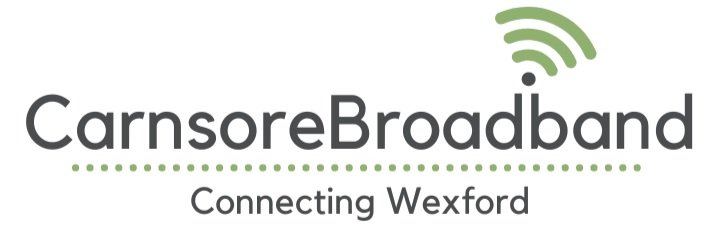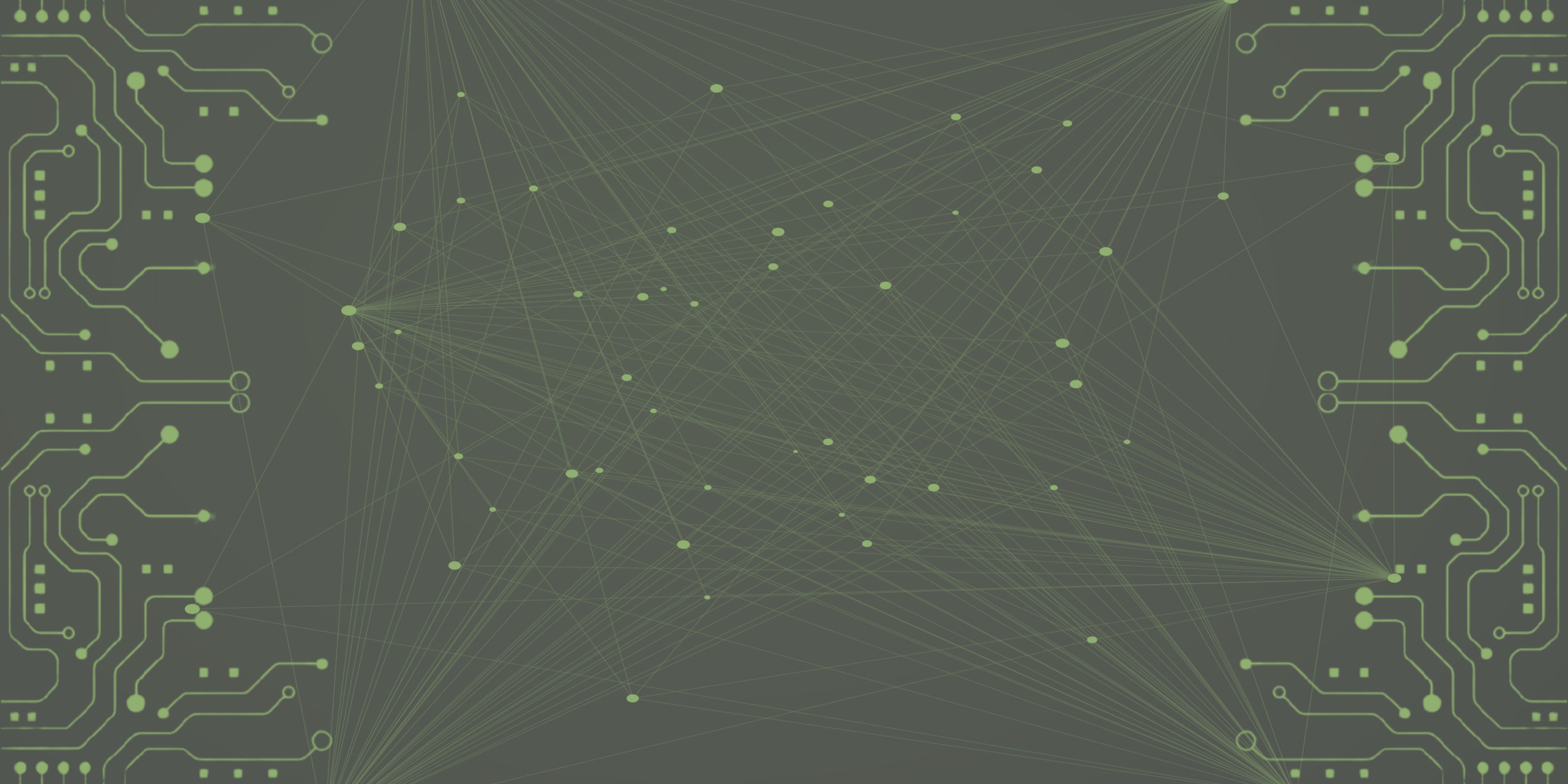
Carnsore Customer Support
Network Status: There are currently no known issues on our network.
Click on the your router below to make sure you have everything plugged in correctly
Technical Support
If you have a question that you cannot find an answer to on this page, please get in touch via one of the following methods
Fill in the short form at the bottom of this page
Email our support team at support@carnsorebroadband.com
Text your query to +353 861803757
Our Quick Support Checklist
Please make sure to go through this list first, as this will likely resolve your connection issue and will reduce your down time.
-
If you are experiencing issues with your broadband connection, the first thing to check is if your router has power. Someone may have accidentally plugged it out or the power to the sockets may have tripped. Ensure that the power cable is properly plugged in and that the switch on the back of the router is turned on. You can also check if there are any lights on the router indicating that it has power.
-
Find your router from the images below and click on the Router Setup button make sure it is plugged in just like them. If the router is not plugged in correctly, you will be unable to connect to the internet.
-
To give your router the best chance of restarting, we recommend turning it off for five minutes. This allows any built-up energy to be discharged and often resets the power supply. If you've recently experienced a power outage or fluctuation, this could have caused the router to enter a locked state. Don't worry, a quick restart should solve the issue. If the problem persists, please don't hesitate to contact us for further assistance.
Additional Troubleshooting Options
-
To ensure that your main router is receiving power, please check that it is properly plugged into an electrical outlet and that the outlet is functioning properly. If the router appears to be unplugged or the power supply has tripped, try plugging it back in or resetting the outlet.
-
If you're experiencing issues with your wifi, we recommend trying a simple power cycle. To do this, turn off your router and unplug it from the power source. Wait for five minutes, then plug it back in and turn it on again. This will help drain all power from the router and reset its power supply, which can often resolve common issues. It's possible that your router's power supply may have entered a locked state due to a power fluctuation, such as a recent electrical outage.
-
To ensure that your internet connection has sufficient bandwidth for your needs, we suggest checking if other devices in your home are streaming video content. Video streams from services such as Netflix, Youtube, and SkyGo consume a significant amount of bandwidth, with 1080P streams using up to 5Mbps of bandwidth and 4K streams can use up to 25Mbps. Additionally, please note that we only support TV/Video Streaming from fully legal and legitimate providers on our network, and do not provide guarantees or support for services from other providers, known as "dodgy boxes."
-
If you are experiencing issues with weak wifi signals in large buildings or spaces with thick walls, we recommend considering additional options to improve coverage. One solution we would recommend the Google Nest Wifi Router, which provides a strong and consistent wifi signal throughout your home.
-
If you are experiencing weak wifi signals in your home, there are several options you can consider to improve coverage. One solution we highly recommend is the Google Nest Wifi Router, which is designed to provide a strong and consistent wifi signal throughout your home. With advanced features like mesh networking and beamforming technology, the Google Nest Wifi Router can help ensure that your devices are always connected and running at optimal speeds. To learn more about this and other options for improving your wifi coverage, please don't hesitate to contact us for assistance.